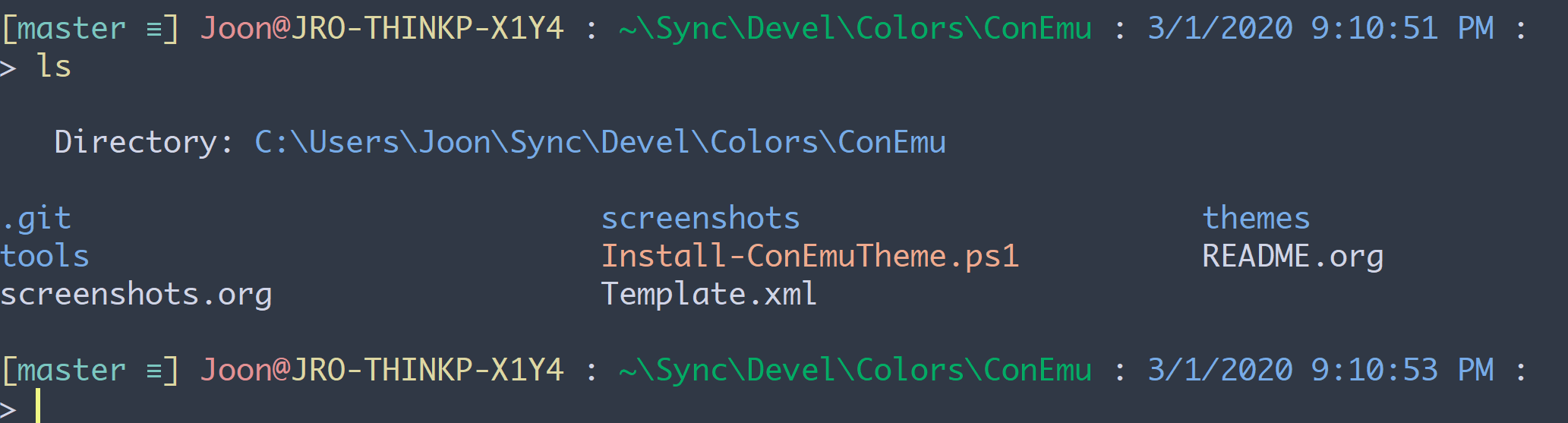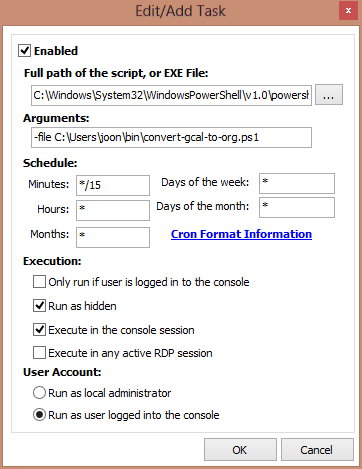Installing rpy2 in Windows 10
I recently had to install rpy2 for a project and I found it now has become
much easier to install it in Windows environment (basically you can just use
pip install rpy2)
I'm posting this I can refer to it later --- hopefully it is useful for others as well.
The software versions I'm using are:
Python 3.8.3 installed via
Anaconda3-2020.07-Windows-x86_64.exe-
R 4.0.2 via
R-4.0.2-win.exeI did use
Save version number in registryoption during the installation, which was checked by default. See the discussion below for potential issues of not using this option.
You can first install rpy2 via pip:
> pip install rpy2
Now if you try to import rpy2 in python, for example using import rpy2.robjects as robjects, you will get the following error:
OSError: cannot load library 'C:\Program Files\R\R-4.0.2\bin\x64\R.dll': error 0x7e
Generally in Windows, dll errors can be solved by adding the path to it to
your PATH environmental variable. In the start menu, search for Edit the system environmental variables and run it:
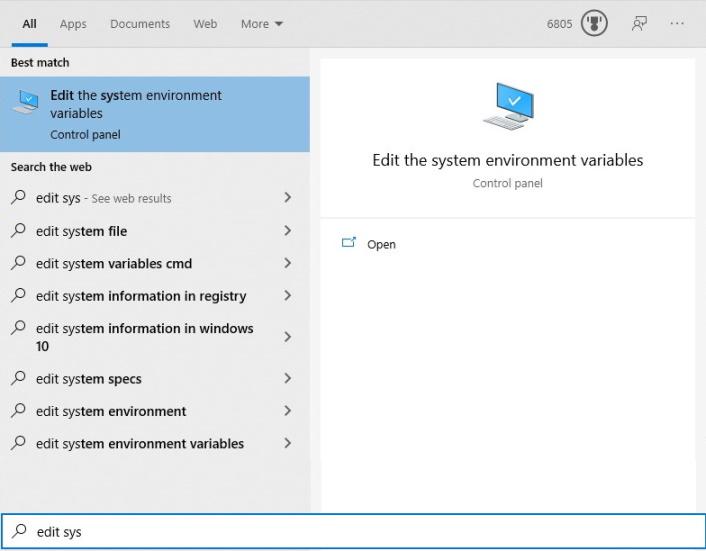
You can click on Environmental Variables:
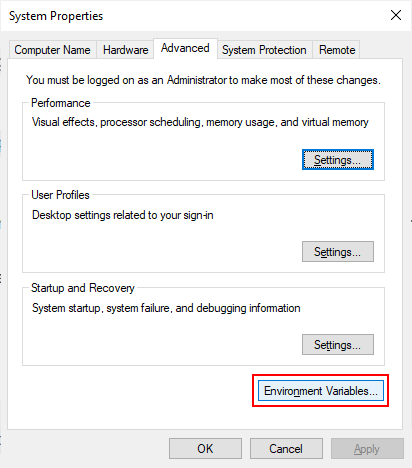
There, you can click on the Path System variable,
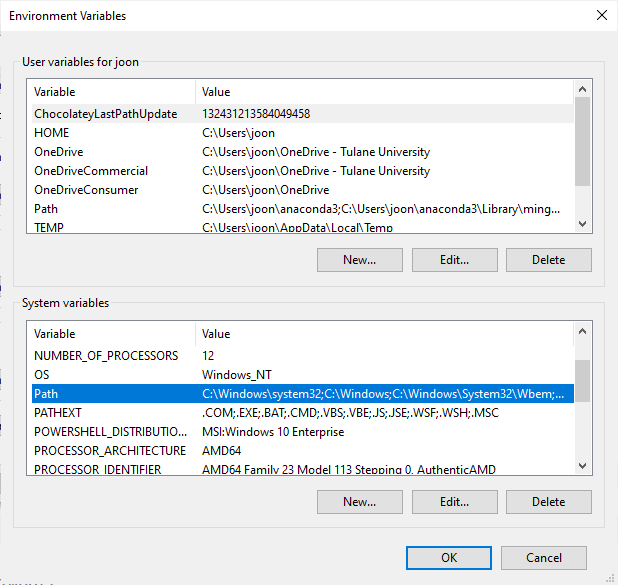
and add C:\Program Files\R\R-4.0.2\bin\x64\:
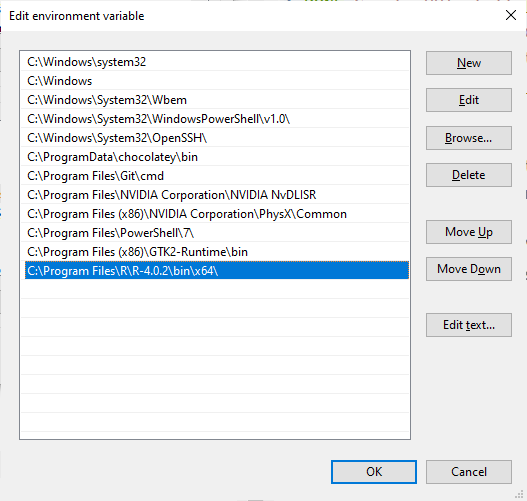
(Obviously, if you are using different versions of R, you have to change the version number part of the path accordingly).
That is it. Comparing to the experience I had several years ago, it is now much more convenient. You can check the installation by:
import rpy2 for row in rpy2.situation.iter_info(): print(row)
which gave me:
rpy2 version: 3.3.5 Python version: 3.8.3 (default, Jul 2 2020, 17:30:36) [MSC v.1916 64 bit (AMD64)] Looking for R's HOME: Environment variable R_HOME: None InstallPath in the registry: C:\Program Files\R\R-4.0.2 Environment variable R_USER: None Environment variable R_LIBS_USER: None R version: In the PATH: Loading R library from rpy2: OK Additional directories to load R packages from: None C extension compilation: Warning: Unable to get R compilation flags.
So it does look like it relies on InstallPath in the registry to identify
the location of R installation. So if you did not add the item to the
registry, you can add an environmental variable called R_HOME, with
C:\Program Files\R\R-4.0.2.